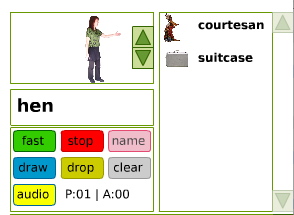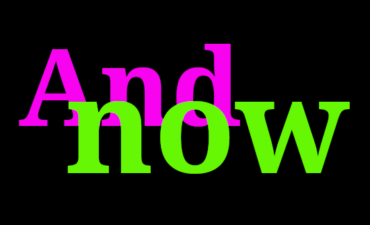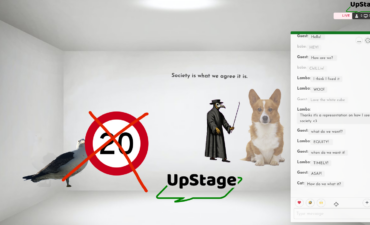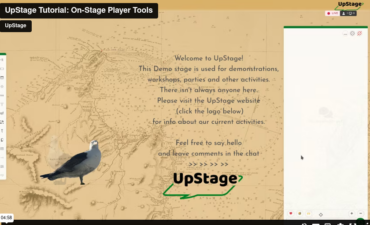An avatar’s name can be easily changed at any time, and you can choose whether or not the name is shown on stage. It will always appear in the text chat window when the avatar speaks, so it’s important to
In the player interface, you can see avatars’ names in the wardrobe (the list of avatar icons and names at the top right of the avatar palette) and when you are holding an avatar, its name appears below the mirror (the square beside the wardrobe that shows the image of the avatar you’re holding).
Show/hide avatar name
Use the pink “name” button in the avatar tool palette to toggle between displaying or hiding the avatar’s name on stage. This is useful with invisible avatars used to hold props or to make floating text.
Change avatar name
You can easily change the name of the avatar at any time on a stage. Type /nick newname (replacing newname with whatever you want it to be called) into the text input field at the bottom of the text chat window. (A / at the beginning of text typed into the text input field tells the server that what is following is a command, not something to be spoken; see the chapter on Commands in the UpStage User Manual for a list of commands.)
You can also change the name on the avatar edit screen – type the new name in the Name field and click Save.