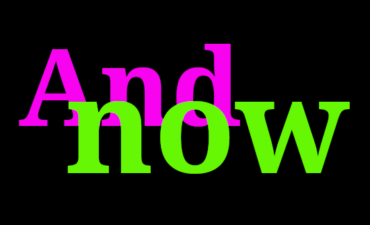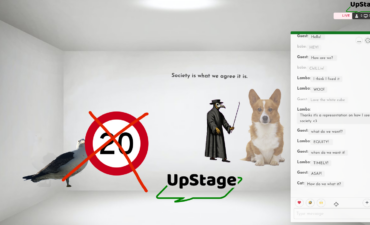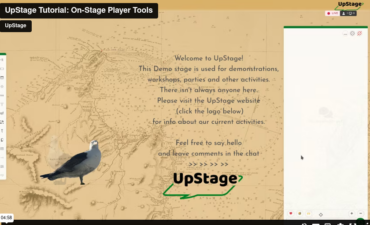![]() You can choose from about 100 different voices for your avatars. Many of them are quite similar in sound, but there is quite a variety to choose from, including some that pronounce different languages more or less correctly, & some that speak English with a foreign accent.
You can choose from about 100 different voices for your avatars. Many of them are quite similar in sound, but there is quite a variety to choose from, including some that pronounce different languages more or less correctly, & some that speak English with a foreign accent.
To change your avatar’s voice:
- Go to the Edit screen for that avatar; from the Workshop, click on “Manage avatars” then the stage which the avatar is assigned to; or click on “unassigned” if it is not on a stage; then click on the name of the avatar and you arrive at its edit screen (you can also access an avatar’s edit screen by going first to edit any stage, selecting your (or the uploader’s) username and displaying the media, then clicking on the name of the avatar).
- Once you have reached the avatar’s Edit screen, you will see a drop-down menu that lists all of the voices, and a button to test your selected voice (click the image to see a full-size readable screengrab). Try out a few voices (you can change the text that the voice speaks) and when you have chosen one, click Save.
- If you have changed the voice of an avatar that has already been assigned to a stage, you will need to reset the stage (from the bottom of the stage edit screen) in order to hear the change.
There is a list of descriptions of most of the voices in the appendix Text2Speech Voices of the UpStage User Manual. This may help you to know which voices are more likely to be what you want.
Creating new voices
Yes, it is possible to create new voices! However it requires some specialist knowledge to do so. UpStage uses Festival, an open source text-to-speech synthesis, to make the voices and you will need to understand how this works before making new voices. If you are making new voices for your own UpStage server, it would be great if you could share those voices back to the UpStage community by getting in touch with us about it.