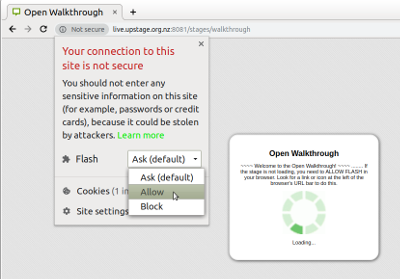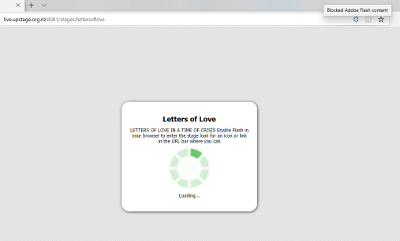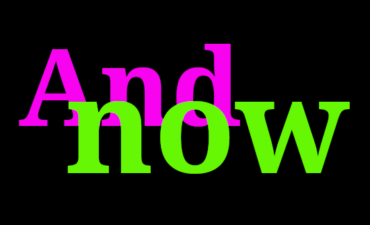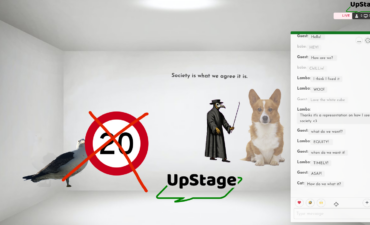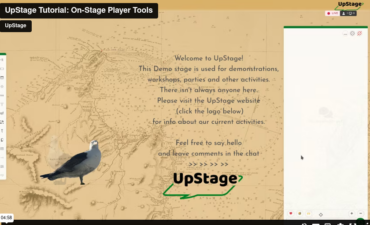Recently, changes in some browsers have made it a little bit more difficult to enter UpStage stages. But don’t worry, there’s still a way in, and it’s not difficult!
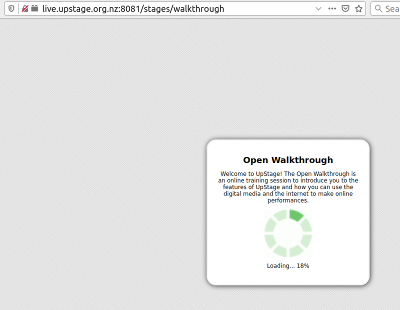 If you are trying to enter a stage but nothing is happening, and the loading indicator is not increasing, this probably means that you need to manually allow the Flash player plug-in in your browser.
If you are trying to enter a stage but nothing is happening, and the loading indicator is not increasing, this probably means that you need to manually allow the Flash player plug-in in your browser.
On this page are screengrabs for Firefox (at right) or click down to screengrabs for Chrome and Microsoft Edge (more browsers to be added).
UpStage requires this plug-in in order to deliver real-time content to your browser, and until recently this worked automatically. Unfortunately, Flash is becoming obsolete, and now some browsers have changed their settings so that Flash content is only played when it has been specifically allowed.
When you click on a link to enter a stage, you will see a splash screen with some information about the stage that you’re entering, and a loading indicator that shows the percentage increasing (see image above), until it reaches 100% and then the splash screen disappears and you see the stage.
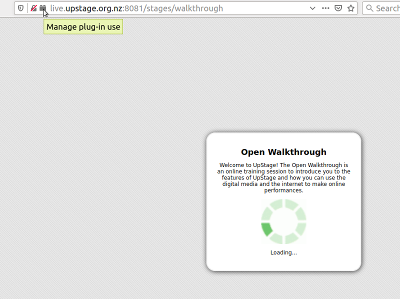
If the percentage indicator is not showing any number, you need to manually allow Flash. The way to do this is different in each browser, but usually there is an icon or link at the left-hand end of the URL (address) bar of the browser,. The image at right shows where this is in the Firefox browser.
Below are screenshots showing how to allow or enable Flash in other standard browsers.
Chrome
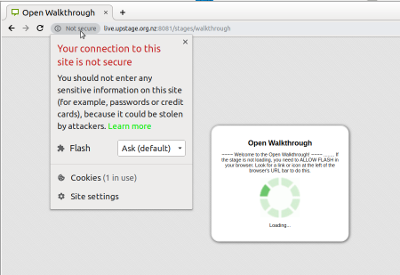
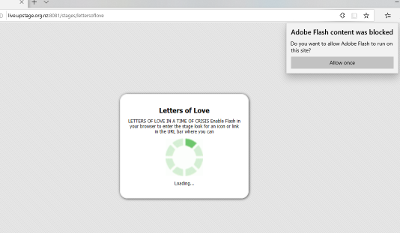
Screengrabs from other browsers will be added here soon.