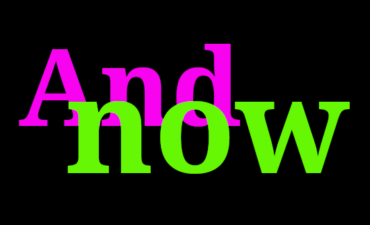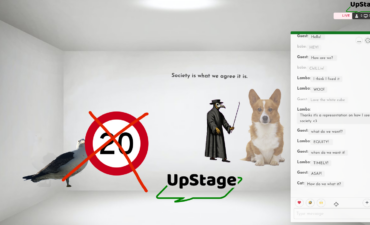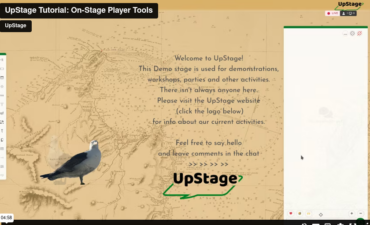Here are some tips for creating and compressing audio files for uploading to UpStage.
The ONLY format you can use for audio files in UpStage (at the moment) is MP3. On our UpStage server (upstage.org.nz) we have set an upload limit of 1MB per file, to discourage people from uploading unnecessarily large files. The larger the files assigned to your stage, the longer it will take to load. (If you have your own server, you can change the upload limit).
Audacity is a good open source application for editing and compressing sound files, on Linux, Windows or Mac. Those of you on Mac may find it easier to use iTunes for MP3 conversion and compression, as outlined below.
Converting & compressing audio files on a mac
First, make MP3 version of your audio in the advanced menu of iTunes:
- Choose iTunes > Preferences, click General, and click Import Settings.
- Choose MP3 encoder from the Import Using pop-up menu.
- Choose Custom from the Setting pop-up menu.
- In the dialog that appears, choose settings:
- Stereo Bit Rate: 64kbps
- Tick use Variable Bit Rate Encoding (VBR)
- Quality medium
- Sample Rate: 11.025 kHz
- Channels: Mono (mono files are about half the size of stereo files).
Tweek these parameters to get the best quality with the least weight.