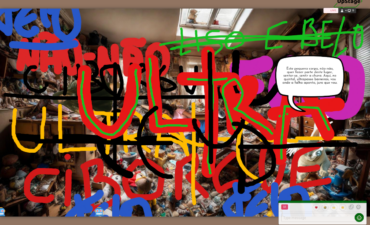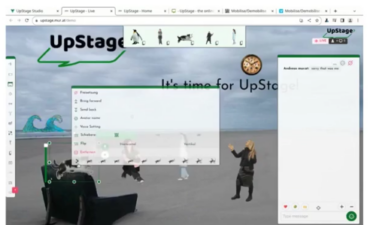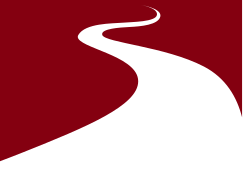Although UpStage is a live performance platform, there are times when for one reason or another you may want to include a segment of pre-recorded video in your performance. This is possible to do by embedding your video in a Flash file; however there are a number of things to think about first.
- File size: there is currently a limit of 1MB per file that is allowed to be uploaded; this is to encourage you to avoid unnecessarily large file sizes. The more media you have on your stage, and the larger the uploaded files are, the longer your stage will take to load. If you want to use video, we encourage you to use short loops and to compress the video as much as possible before you convert it into an .swf. There is always going to be a compromise in quality, but remember that this is an online medium – speed of download is important!
- Frame rate: UpStage delivers all the media for your stage to the browser as a Flash file, so if you are using video within a .swf then it is essentially playing a Flash file within another Flash file. This has the affect of appearing to slow down the frame rate, as it tries to play through every frame. Dropping both the frame rate and the number of frames in your original video file can help to mitigate this effect.
If you are a competent user of Flash, you will know how to import a video clip into a Flash file, which you can then export in the same way as you would any .swf for UpStage (note that it must be saved as ActionScript 2). We hope to include a short step-by-step tutorial here soon.
The tutorial on converting .png to .swf may be useful, and also these notes from Virtual Theatre on working with Flash and ActionScript.